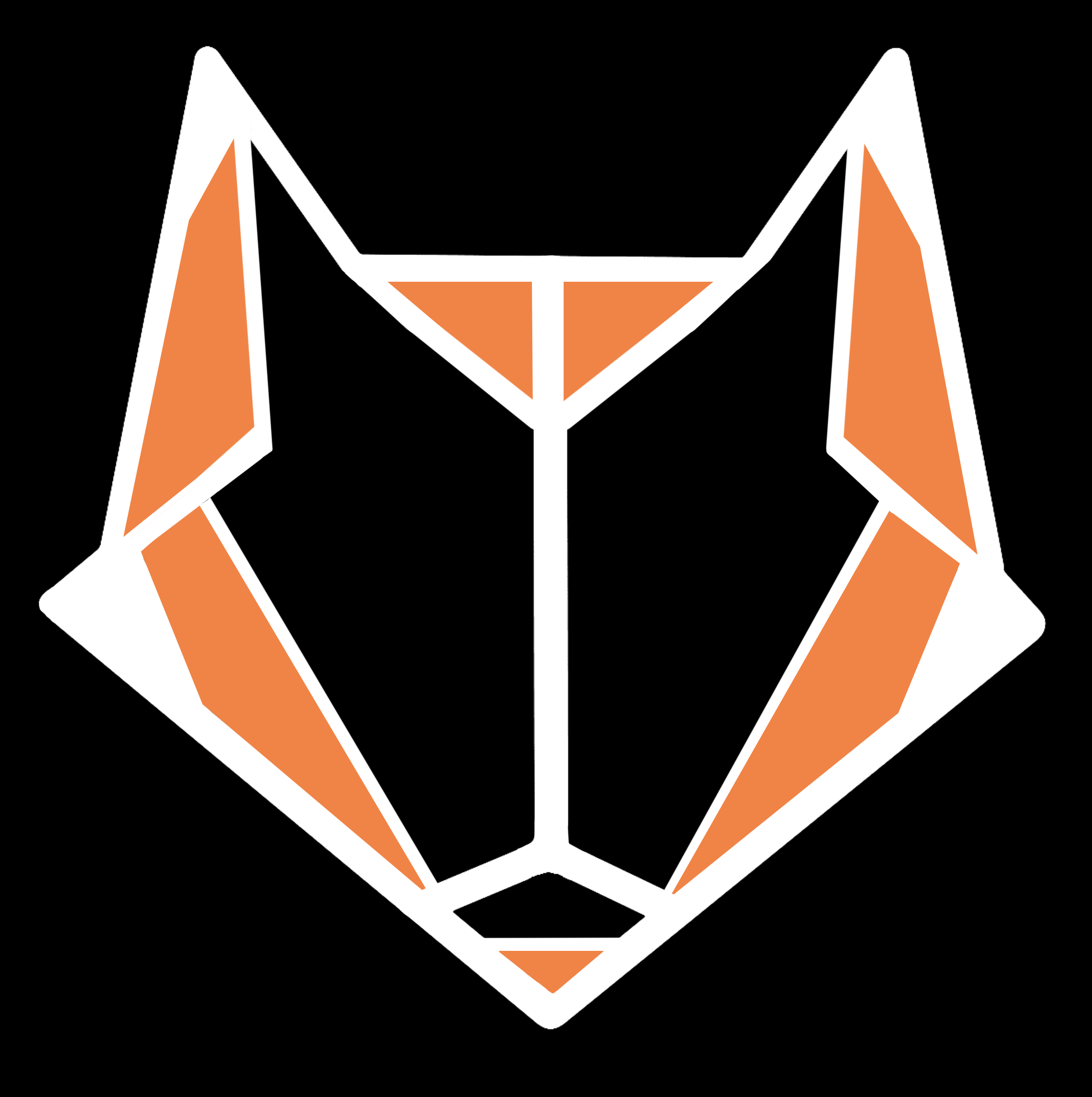
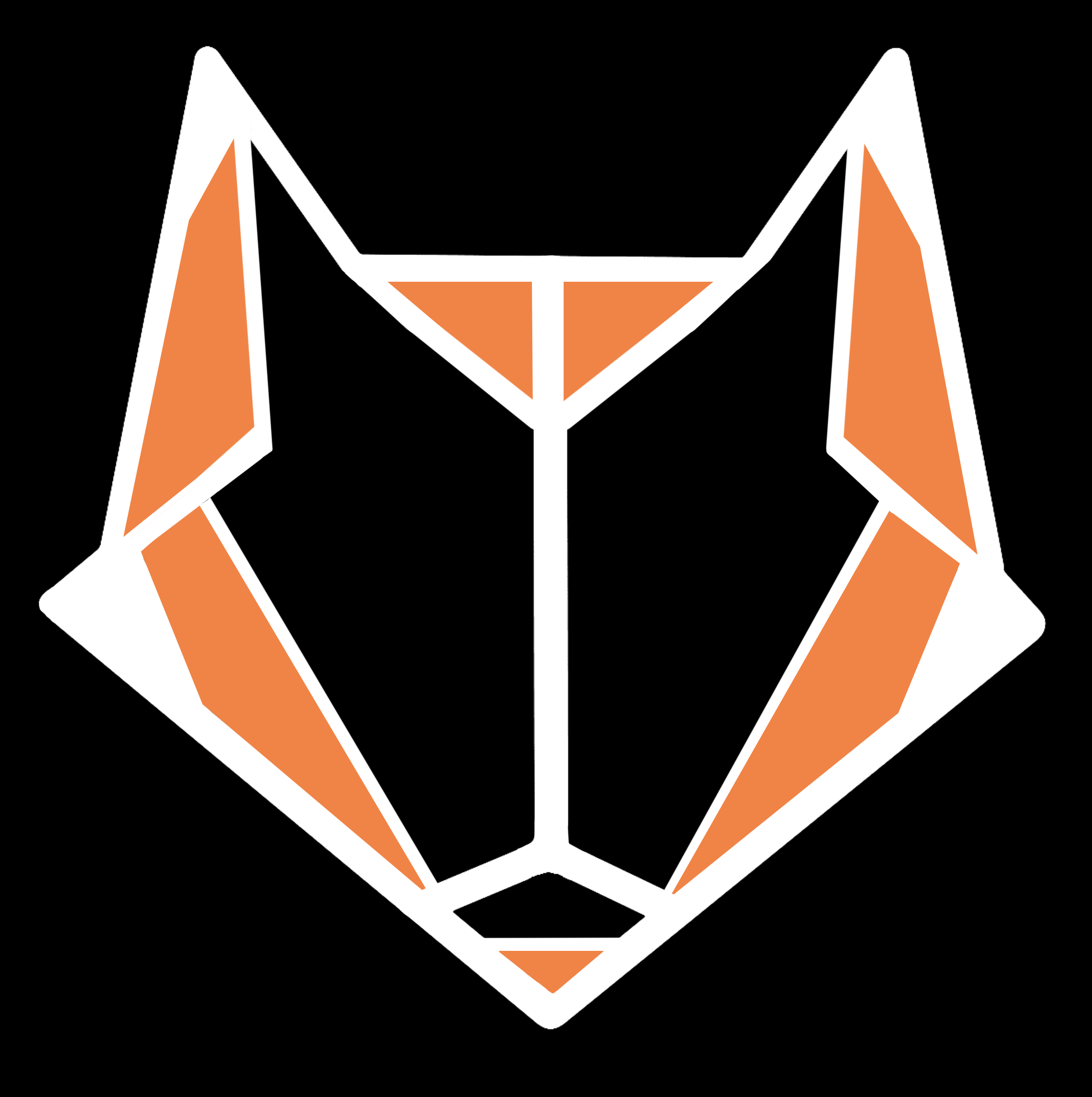
To install DATA_Fox on your local machine or your server, there are a few steps to follow for proper configuration
DATA_Fox is a tool that was created as a school project and should not be used for malicious purposes. DATA_Fox is installed and used at the users own risk and the DATA_Fox team can not be held liable for any misuse of the tool. Use at your own risk
Ports 5000 and 80 on the system being used will be needed for the DATA_Fox application to run properly
To run DATA_Fox Docker is needed to deploy the application image from the Docker Hub registry. To install Docker on your specific system, please view the offical documenation found in the link below. Install Docker
Once Docker has been installed, Docker compose will also need to be installed to get the system up and running. To install Docker Compose on your specific system, please view the offical documentation found in the link below. Install Docker Compose
After Docker and Docker Compose has been successfully installed, the DATA_Fox installation can then begin. You can download the docker-compose.yml by selecting the link below.
Place the docker-compose.yml file wherever you would like the DATA_Fox application to be instantated. It is recommended to put the docker-compose.yml file in its own directory such as /DATA_Fox. After this, the command seen below can be run.
docker compose up -d
The containers will then set themselves up and run in a detached state meaning they will run in the background. You can see the DATA_Fox application by going to your browser of choice and going to http://localhost:5000